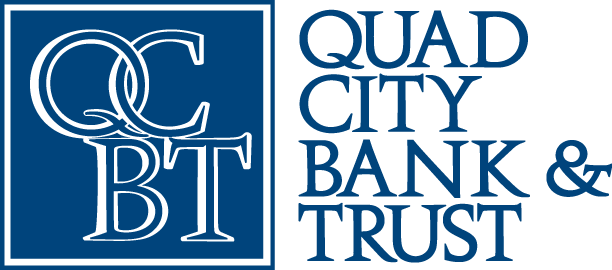In between snapping selfies or pictures of the kids, you can check your Quad City Bank & Trust accounts or deposit checks with free mobile banking and deposit! Access your accounts through SMS, mobile browser, or download the app.
Download the Quad City Bank & Trust Bank Mobile Banking App today!
Please note: All apps in the Google Play store are designed to only work on a certain range of API levels. Google’s app store will now only present apps for devices within a 3-4 year window. App will not function properly if the device you are using cannot be updated to a version of the Google Play store that is supported. We are working with our providers to amend this issue and will continue to provide updates. We apologize for any inconvenience this app developer issue has caused you.
DETAILS
- Stay on top of your finances 24/7
- Free, convenient and fast
- Perform your most important banking tasks:
- Check balances
- View account activity
- Transfer funds between accounts
- Search for the nearest ATM or branch
- Deposit checks with mobile check deposit*
- Access through SMS text, mobile browser, or downloadable app
- Use with your iPhone, iPad, or Android device
*Certain restrictions apply. Mobile Banking and Mobile Deposit are FREE. Text messaging and mobile internet data charges may apply. Contact your mobile carrier for details. Subject to Internet Banking Terms and Conditions.
Frequently Asked Questions
There are no fees for using our mobile banking. However, you do need to be enrolled in Personal Online Banking to set up and use mobile banking.
Fees apply if you use the Popmoney or External Transfer services within Mobile Banking. It's also possible you may incur Internet data charges and text/call costs from your mobile service provider and/or Internet service provider. Check your plan for details.
At any time, you can quickly disable mobile banking on your device from within Personal Online Banking. After logging into Personal Online Banking from your computer, click on "mobile." Then, find the respective mobile phone number you wish to disable, click on the "I want to:" drop down box and select the "Stop using this phone for mobile banking." Or you can call us during regular business hours. We can either disable your mobile banking accounts or suspend the service until you confirm the phone is actually lost.
You can access and manage your accounts quickly and securely from your mobile device:
- View account balances
- View transaction history and details
- Transfer funds between your accounts
- Receive account alerts via text messaging
- Locate ATMs and branches
- Submit a Mobile Deposit
- Yes, personal account holders are limited to $2,000/per check deposited, and a total of $2,000/per day.
- Daily limits reset each day at 5:00 p.m. Central.
- Checks deposited after 5:00 p.m. Central are included toward the next business day’s limit.
- Checks deposited over a Weekend are included towards Monday’s limits.
No. We have developed mobile banking to work with virtually all of today's most popular mobile phones and service providers. You can use our service if you can browse the internet on your phone and/or you have an iPhone or Android mobile device.
When logging in to Mobile Banking, you enter the same User ID and Password that you use to log in to Personal Online Banking.
When I view my Accounts, does the balance stated reflect my Current Balance or my Available Balance?
The Balance listed in the overall Accounts screen reflects your Available Balance only. However, to view your Current Balance, click further to view Account Details. Both the Current and Available Balance will be listed within the Account Details screen.
A user is locked out of Mobile Banking after 3 failed log-in attempts (just like online banking). If this occurs, you are able to "un-lock" and regain access to your Mobile Banking account by accessing the Personal Online Banking login page via a computer and selecting the "Forgotten Password? Reset password" link. Follow the instructions provided to confirm your identity. After you have properly confirmed your identity, you will be prompted to select your new password. Once complete, you will gain immediate access to your mobile/online accounts again. If this occurs during business hours, you may also call us and we'll happily reset your password for you (once we verify it is you making the request).
As another layer of security, your mobile banking session will expire and log out after 10 minutes of inactivity. This is the same as Personal Online Banking.
You will be required to enter your MFA if you forward your custom mobile banking link to an unrecognized browser (such as another phone or computer). You may also be prompted to enter your MFA if there is a software upgrade to your mobile device.
The bank does not store any account details on your mobile device.
You can currently download our iPhone or Android Mobile Banking app. Search "Quad City Bank & Trust" and select our "Personal" app.